How to add CinCin card to Apple Pay?
- Open Apple Wallet
- Tap the plus sign in the top right corner
- Select “Debit or Credit Card”
- Enter card details manually
- Enter name (you can enter any name)
- Enter card number (you can find it in the card menu in the bot by clicking “Your Card” button)
- Enter card expiry date and CVV code
Then verify your card:
- Your phone number or email will appear
- It’s better to choose email and make sure to check spam folder
- In the email from Apple you will find a verification code
- Enter the code for verification
If an unknown number appears on your screen, just contact our support: https://t.me/Cincin_support and we will help you verify your card.
Congratulations! Your card has been successfully added to Apple Pay
How to add CinCin card to Google Pay?
- Open Google Pay
- Press the bottom right corner button “Add to wallet”
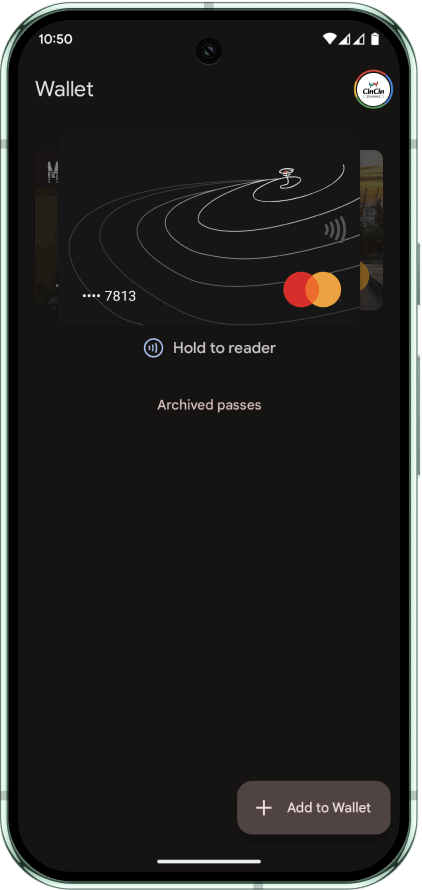
3. Choose the “Payment card” option
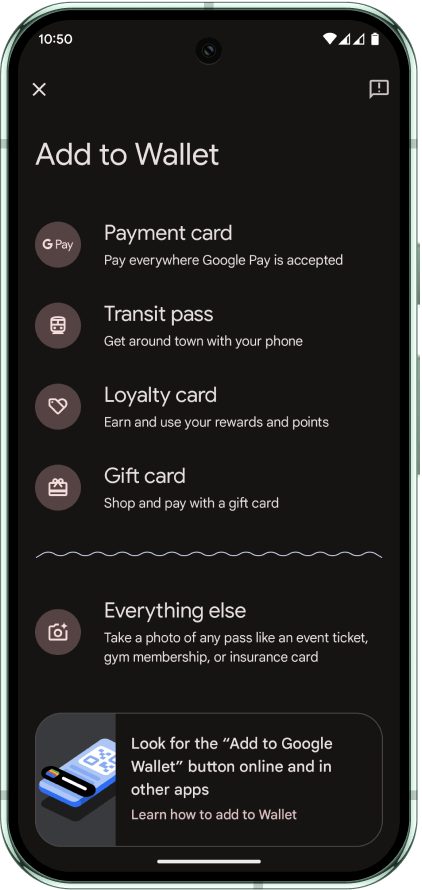
4. Press the option “New credit or debit card”
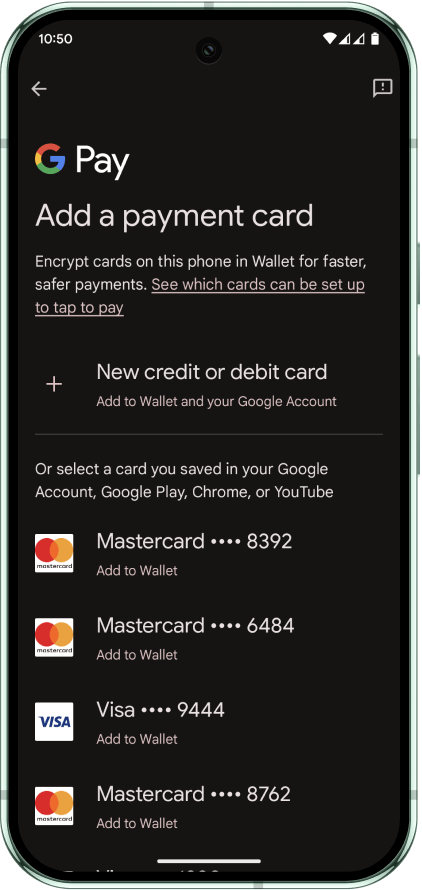
5. Manually enter card details (Card number, Date of expiry, CVV)
6. Enter name and address (you can enter any name and address)
7. Press “Save and continue”
8. Scroll down through the Issuer Terms and press “Accept”
PLEASE NOTE: If Google Pay asks you “Your bank needs to verify it’s you” – please contact our support https://t.me/Cincin_support and DO NOT press “Call bank”
You’ve successfully added the CinCin card to Google Pay!
